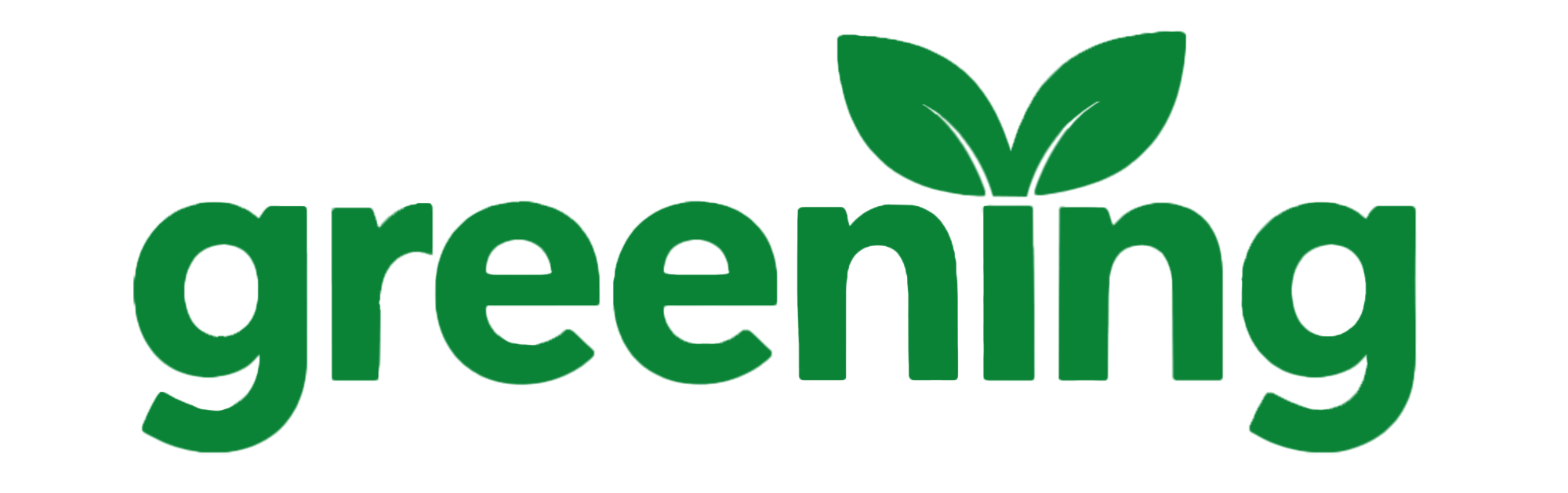How to Enable Google Analytics Tracking in Your Greening-Deployed Site
Want to track visitors to your open-source project site or personal portfolio? Greening makes it easy to wire up Google Analytics — no manual editing required.
With just a few lines in your greening.yaml config, you can automatically include a Google Analytics tracking ID in your deployed GitHub Pages site.
🧠 Why This Is Useful
Traditional static site setups (Jekyll, Hugo, etc.) require you to:
- Manually edit template files or
_config.yml - Copy and paste Google scripts
- Hope nothing breaks in the build
Greening skips all that. Just provide your tracking tag, and it handles the rest.
📈 What You’ll Need
- A Google Analytics 4 property
- The Measurement ID (e.g.,
G-XXXXXXXXXX) - A Greening project with a configured
greening.yaml
✏️ Step 1: Grab Your Tracking Tag
- Go to Google Analytics
- Select or create a GA4 property
- Navigate to Admin → Data Streams → Web
- Copy the Measurement ID (starts with
G-)
📄 Step 2: Paste It into greening.yaml
In your project’s root directory, open or create a greening.yaml file and add:
google_analytics: G-XXXXXXXXXX
Replace G-XXXXXXXXXX with your actual tag.
🚀 Step 3: Deploy Your Site
Configure the YAML to generate and publish your GitHub Pages site:
greening new
Greening will:
- Render your site using Jekyll and the Minimal Mistakes theme
- Inject your analytics tag automatically
- Push it to the
gh-pagesbranch
✅ You’re Done!
Visit your site, and you’ll start seeing traffic data appear in your GA4 dashboard — no manual setup, no scripts to mess with.
Greening’s mission is to make launching, documenting, and deploying projects fast, beautiful, and automated. Adding analytics should never be the bottleneck.
You can follow the project or contribute on GitHub: 👉 https://github.com/chris-greening/greening