Introduction
In this tutorial, we’ll demonstrate how to chain screens for multiple traces, allowing us to create captivating artwork by layering different spirograph shapes on the same canvas with Spyrograph!
Follow along as we use a custom code snippet to showcase this technique in action
Creating our first spirograph
To begin, let’s create our first spirograph shape using the Hypotrochoid class. Import the necessary libraries and define the required parameters for the shape
from spyrograph import Hypotrochoid
import numpy as np
first_shape = Hypotrochoid(
R=233,
r=200,
d=233,
thetas=np.arange(0, 100*np.pi, .5)
)Tracing the first shape
Next, trace the first shape and keep the screen open by calling the trace method. By default, the exit_on_click option is set to False, which ensures that the screen remains active after tracing the first shape
screen, turtles = first_shape.trace()
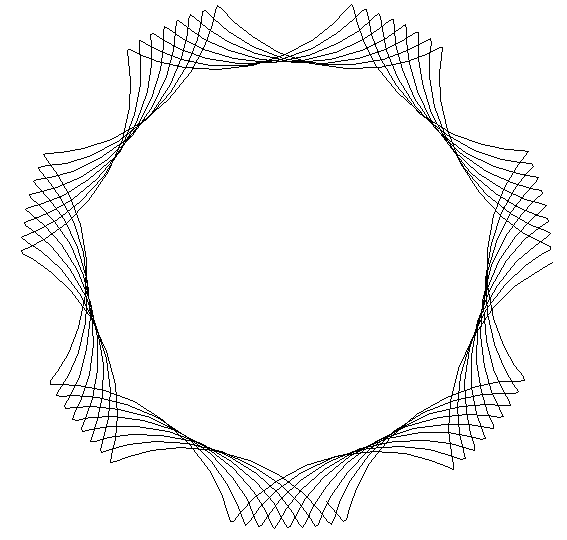
Creating a second shape
Now, let’s create a second shape by using the scale method to adjust the size of the first shape into a slightly smaller copy
second_shape = first_shape.scale(.85)Trace the second shape on the same screen
Trace the second shape on the same screen by passing the existing screen to the trace function. Additionally, set the exit_on_click option to True and choose a different color for the second shape
second_shape.trace(
exit_on_click=True,
color="red",
screen=screen
)
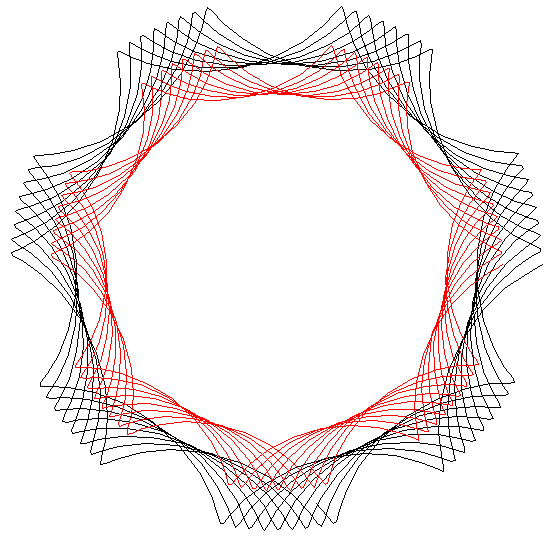
Experiment with different shapes and colors
Feel free to experiment with different shapes, sizes, and colors to create your unique spirograph artwork. You can create and layer multiple shapes on the same screen by following the steps outlined above
Conclusion
Chaining screens for multiple traces is a powerful technique to create visually stunning spirograph designs
By layering different shapes and colors on the same canvas, you can produce eye-catching and intricate artwork
Don’t be afraid to explore various patterns and unleash your creativity with Spyrograph!

